Understanding Geo-Restrictions and the Need for VPN
As globalization rapidly advances, accessing digital content across borders has become a significant concern for internet users. Geo-restrictions are mechanisms employed by service providers to limit access to content based on a user’s geographical location. This means that certain shows, apps, or services might not be available to you if you’re outside a designated region. Due to this, many users turn to Virtual Private Networks (VPNs) to bypass these restrictions, ensuring they have full access to the internet’s offerings.
How VPNs Work
VPNs function by routing your internet connection through servers located in different parts of the world. This process masks your actual IP address and assigns you a new one based on the location of the server, allowing you to appear as if you’re accessing the internet from a different region. This not only helps in unblocking geo-restricted content but also enhances online privacy and security.
Setting Up a VPN on Android Devices
Configuring a VPN on your Android device is straightforward in 2025, thanks to the streamlined interfaces and enhanced functionality of both Android and VPN apps. Follow these steps to set up a VPN and enjoy unrestricted internet access:
Step 1: Choose a Reliable VPN Service
Start by selecting a trustworthy VPN service. Look for providers that offer extensive server networks, strong encryption protocols, and a no-logs policy. Popular choices in 2025 include ExpressVPN, NordVPN, and Surfshark.
Step 2: Install the VPN App
Once you’ve chosen a VPN, download and install its app from the Google Play Store. Most reputable VPN services have dedicated apps that are easy to set up and use.
Step 3: Configure and Connect
Open the VPN app and sign in using your credentials. Navigate to the server list and select a server in the country where the content you wish to access is available. Click ‘Connect’ to initiate the VPN connection. Once connected, your online activities will be routed through the chosen server, effectively bypassing any geo-restrictions.
Advantages of Using VPNs Beyond Bypassing Geo-Restrictions
While accessing restricted content is a major benefit, VPNs offer several other advantages:
Enhanced Online Security
VPNs encrypt your internet traffic, protecting your data from hackers and surveillance. This is particularly essential when using public Wi-Fi networks, which are often vulnerable to cyberattacks.
Anonymous Browsing
By masking your IP address, VPNs provide a layer of anonymity. This prevents websites from tracking your online activities, safeguarding your privacy.
Access to Better Deals
Geo-pricing is a common practice where prices for products and services vary by location. By changing your virtual location with a VPN, you can find better deals on flights, hotels, and more.
Comparing Top VPN Services in 2025
| Rank | Provider | Price/Month | Go To Website |
|---|---|---|---|
| 1 |  NordVPN Review |
$4.92 |  |
| 2 |  PureVPN Website |
$3.33 |  |
| 3 | 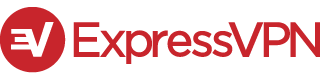 Expressvpn Review |
$8.32 |  |
| 4 | 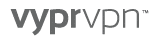 Vyprvpn Review |
$1.66 |  |
| 5 | 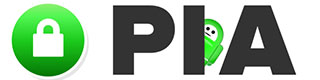 PIA Review |
$2.69 |  |
Legal and Ethical Considerations
While using a VPN to bypass geo-restrictions is generally legal in many countries, it’s crucial to adhere to the terms of service of the platforms you access. Some services might restrict VPN usage, and bypassing such restrictions could lead to account suspension or termination.
Respecting Content Licensing Agreements
Content providers secure licensing agreements that dictate where their media can be legally accessed. Using a VPN to bypass these agreements might violate the content owner’s rights.
Conclusion
VPNs are invaluable tools for accessing content beyond geographical barriers and enhancing online security. As we advance in 2025, understanding how to effectively utilize VPNs and proxies on Android devices ensures a smoother, more secure, and unrestricted online experience. Whether for streaming your favorite shows or safeguarding your data, VPNs provide a comprehensive solution to various digital challenges.






