Introduction to Geo-Restrictions and VPNs
In today’s digital age, accessing content is often limited by geographical boundaries, a practice known as geo-restrictions. These restrictions can prevent users from enjoying media, accessing websites, or using applications that are available in other regions. To navigate these barriers, many users turn to Virtual Private Networks (VPNs), which offer a secure way to bypass these restrictions and maintain privacy online.
Understanding How VPNs Work
A VPN creates a secure and encrypted connection between your device and a server in another location. This effectively masks your IP address, making it appear as if you are accessing the internet from a different geographical location. This masking technique is fundamental for accessing content that is restricted in your actual location.
The Role of OpenVPN
OpenVPN is a popular open-source VPN protocol that supports SSL/TLS for key exchange. It is highly configurable and offers robust security for users seeking to unblock geo-restricted content. With OpenVPN, you can safely and effectively bypass regional locks on content from platforms such as Netflix, Hulu, and BBC iPlayer.
Configuring OpenVPN on Ubuntu via Terminal
Setting up OpenVPN on Ubuntu through the terminal is a straightforward process, even for those without a technical background. Follow these steps:
Step 1: Update and Install OpenVPN
First, ensure your system is up to date. Open the terminal and enter:
sudo apt-get update
sudo apt-get upgradeOnce updated, install OpenVPN using:
sudo apt-get install openvpnStep 2: Download VPN Configuration Files
Your VPN provider will offer configuration files. Download these files and place them in a secure directory. For instance:
mkdir ~/openvpn_configs
cd ~/openvpn_configs
Step 3: Connect to the VPN
Navigate to the directory where the VPN configuration files are stored and use the following command to connect:
sudo openvpn --config your-config-file.ovpnReplace your-config-file.ovpn with the actual file name.
VPNs for Unblocking Geo-Restrictions
VPNs can be particularly effective for streaming services. Many people use them to access geo-blocked libraries on services like Netflix, which offers different content based on the user’s region. Here’s how VPNs can help:
Accessing Global Streaming Libraries
By connecting to a VPN server in a specific country, users can access the streaming library available in that region. This is useful for expatriates, travelers, or anyone looking to explore content from around the world.
Legal Considerations and Best Practices
While using VPNs to bypass geo-restrictions is legal in many places, it is crucial to understand and respect the terms of service of each platform. Some services actively block VPNs, and using a VPN might violate their user agreements.
Tips for Choosing a VPN
When selecting a VPN service, consider the following:
- Speed: Ensure the VPN provides adequate speed for streaming and downloading.
- Server Locations: More server locations provide more flexibility in bypassing geo-restrictions.
- Security Protocols: Look for services that offer strong encryption and a no-logs policy for privacy.
| Rank | Provider | Price/Month | Go To Website |
|---|---|---|---|
| 1 |  NordVPN Review |
$4.92 |  |
| 2 |  PureVPN Website |
$3.33 |  |
| 3 | 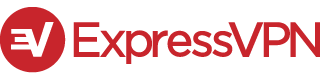 Expressvpn Review |
$8.32 |  |
| 4 | 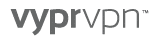 Vyprvpn Review |
$1.66 |  |
| 5 | 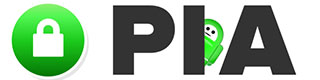 PIA Review |
$2.69 |  |
Conclusion
Unblocking geo-restrictions using VPNs like OpenVPN on Ubuntu can significantly enhance your internet experience by providing access to a diverse array of content while maintaining privacy and security. By following the steps outlined above, you can configure OpenVPN on your Ubuntu system and begin exploring the world of unrestricted content.






